Control Software – LinuxCNC on Debian
Linux CNC
Akriti recommends using Debian with Linux CNC as the controller software for its 4 Axis CNC machines. The preconfigured ISO image for the same is available at the following location.
LinuxCNC is an evolution of the Enhanced Motion Controller software and uses a standard desktop Linux PC for the purpose of CNC motion control.
- Runs under Linux (optionally with realtime extensions).
- Simple installation on Debian and Ubuntu, or via our Live/Install DVD/USB images.
- Accepts G-code input, drives CNC machines in response.
- Active user community.
- Several different GUIs available.
- Compatible with many popular machine control hardware interfaces.
- Supports rigid tapping, cutter compensation, and many other advanced control features.
If You have purchased a preconfigured Linux CNC desktop along with your 4 Axis CNC machine from us, then you can skip the following section on installation of the Linux CNC.
Installing Preconfigured Linux CNC Image (If PC not purchased with Machine)
You will also require the configuration file with the settings for your CNC Machine. Click on the button below to download.
Using Linux CNC - Homing the Machine
1) Open LinuxCNC Application
- Click on Application Menu on Desktop Panel
- Choose CNC
- Click LinuxCNC
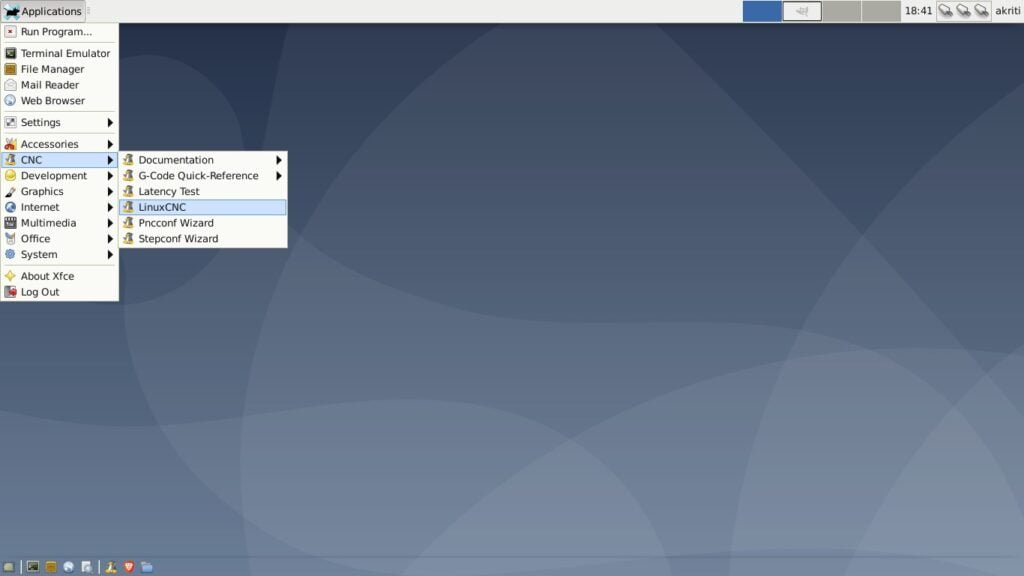
- Choose the Akriti_4_Axis configuration and click OK
This will open the LinuxCNC Axis GUI
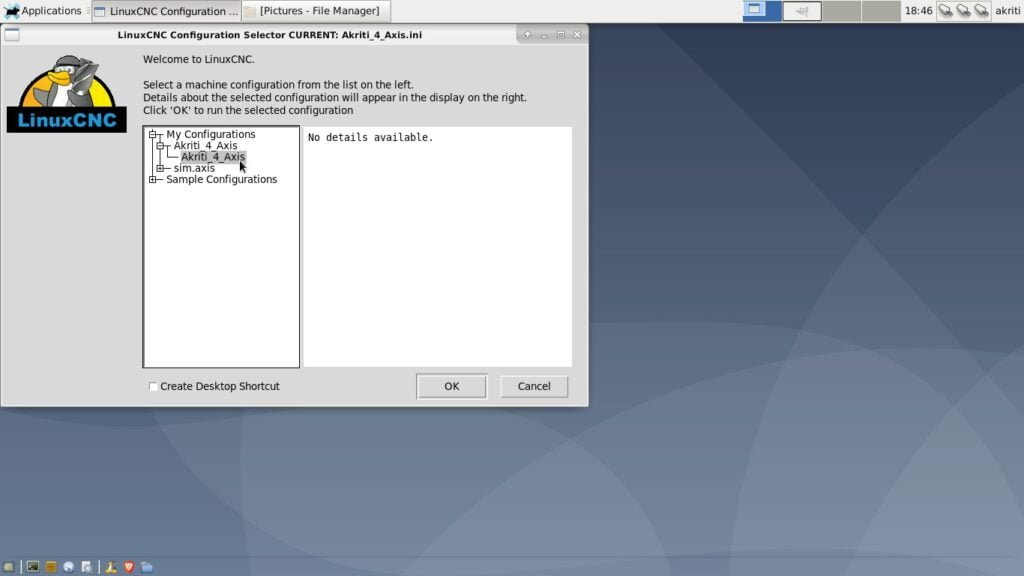
2) Connect to Akriti 4 Axis CNC machine
- Ensure the Control Box is powered on and the Emergency Switch is disengaged on the box
- On the Linux CNC Axis interface, release the soft emergency switch as shown below. This activates the power button next to it.
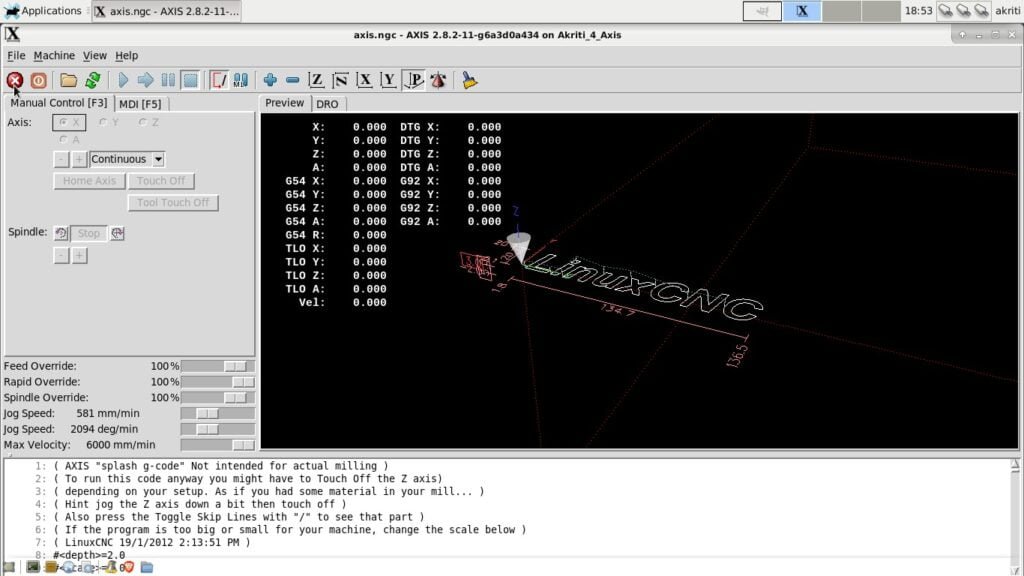
- Click the power button to connect to the machine
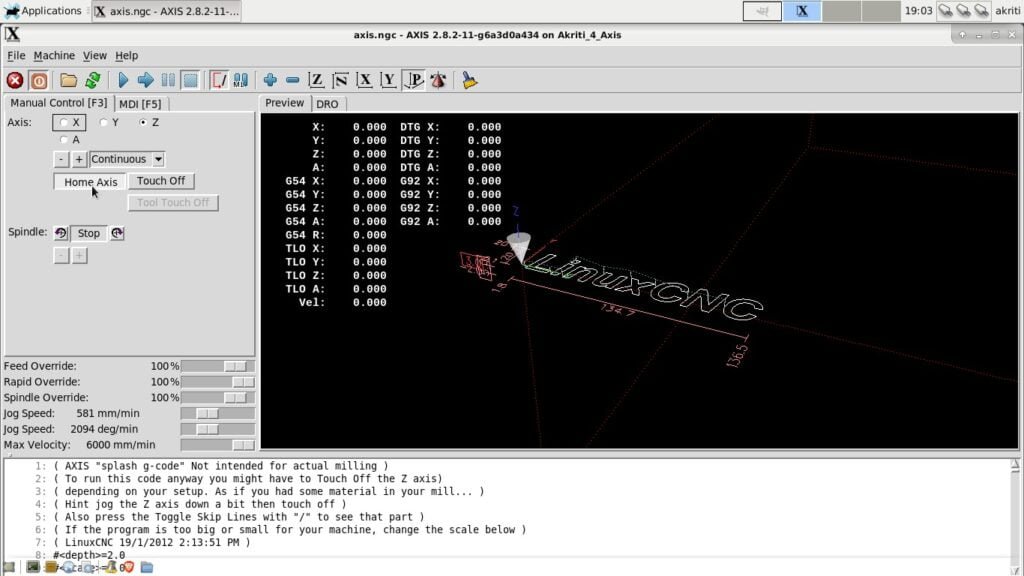
The machine is now powered on and connected to LinuxCNC
3) Home Machine
- Home Z Axis by choosing Z and Clicking on Home Axis
- Follow that by homing X, Y and A similar to the above step. (A Axis does not have a home location due to continuous operation, however, it is necessary to follow the same steps for A axis as well in order to initiate any machining operation)
- Once homed, the preview screen will show a target symbol against each axis indicating successful homing.
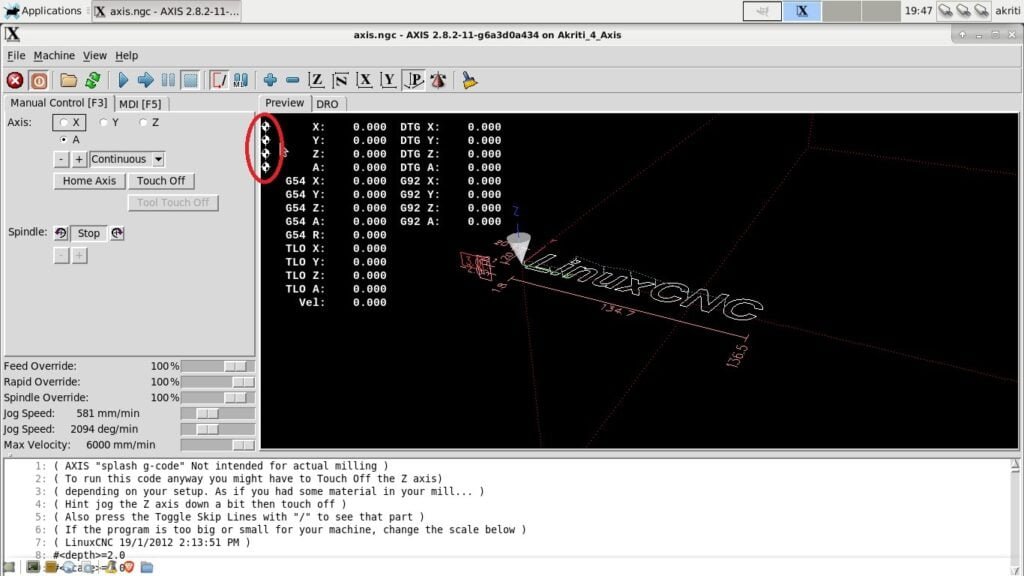
The machine is now Homed and ready to operate. You can jog each axis by selecting them and clicking + or – to jog in both directions
You can also follow this video guide about Homing the machine.
4) Loading G Code
- Click File and then click Open
- Browse to the relevant file location, select the file and click The G-Code file will show up in the bottom segment of LinuxCNC GUI
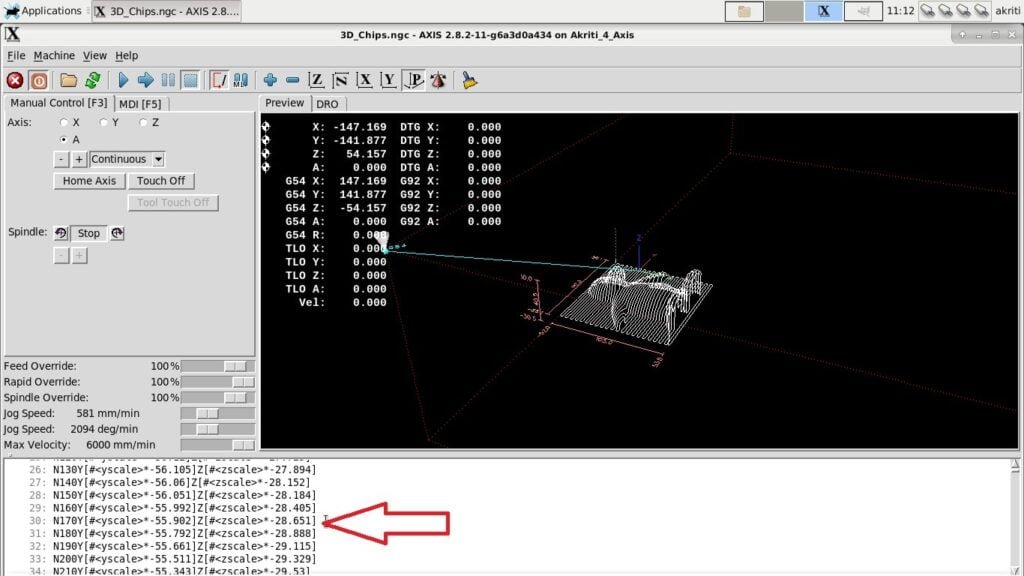
5) Touch off Operation
The touch off operation is necessary to find the zero position of the stock. Jog each axis to the zero position of the Stock and then click Touch-Off. The visualizer will show the change in position of the tool tip based on the specified touch off. The touch off function also allows input of an offset value in cases where the tool tip cannot reach the zero position.
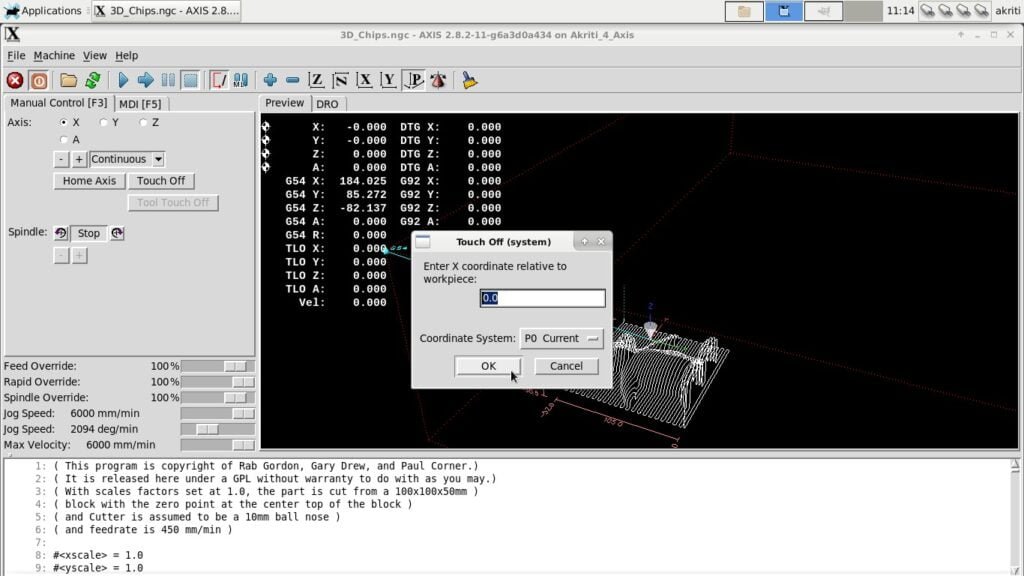
Once the touch off is complete, you can safely start the machining operation

