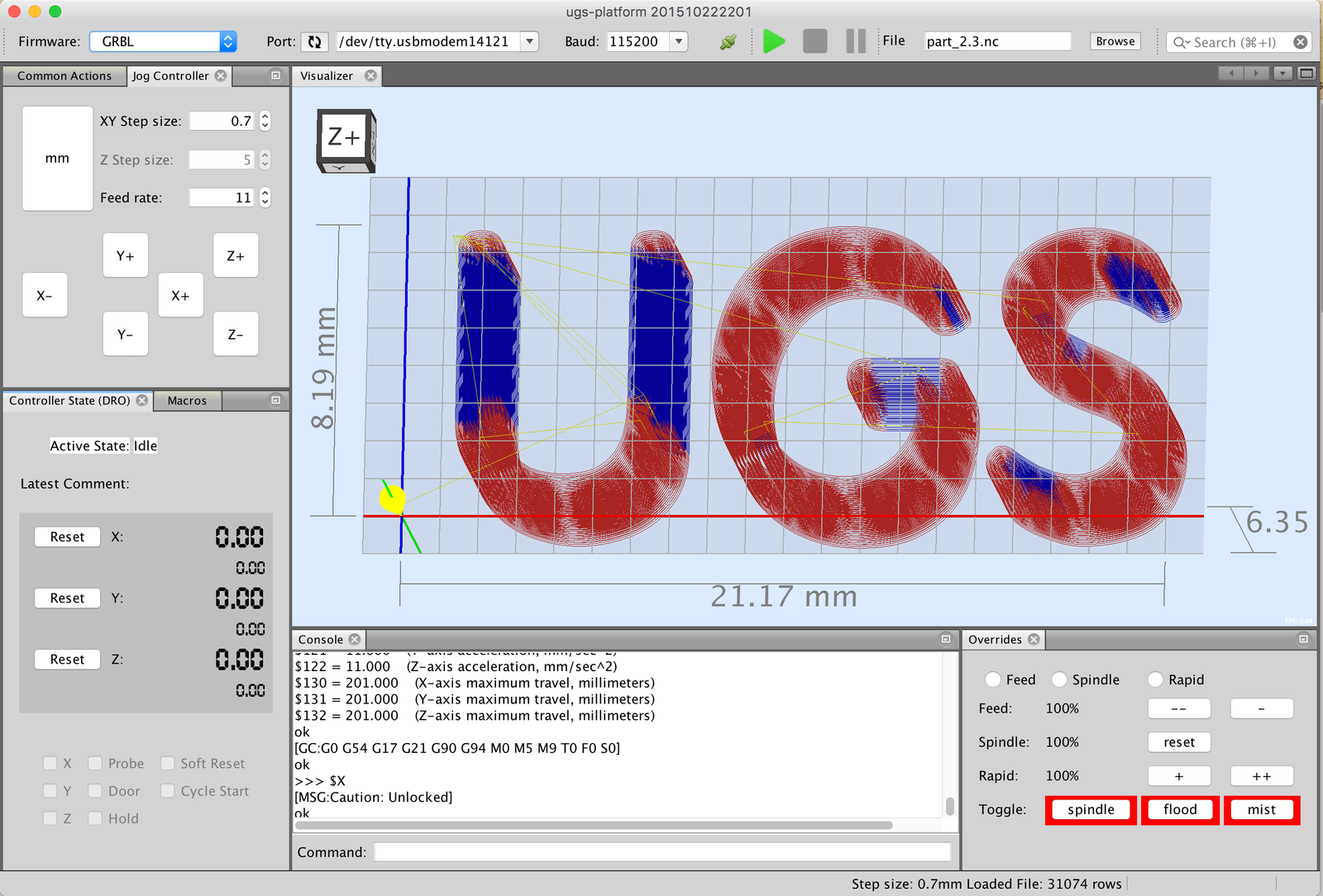Ready to unlock the full potential of your Akriti Precision Systems 3-axis CNC machine? Universal GCode Sender (UGS) is your key! This user-friendly software acts as the bridge between your design and the machine’s execution, allowing you to seamlessly communicate and control your CNC operations.
Downloading UGS:
The first step on your UGS journey is downloading the software. Here’s how:
Head to the Official Website: Navigate to the UGS website using this link: https://github.com/winder/Universal-G-Code-Sender.
Choose Your Download: UGS offers compatibility with various operating systems. Simply select the download link that corresponds to your computer’s operating system (Windows, MacOS, or Linux).
Installing UGS:
Once you’ve downloaded the appropriate UGS installer, follow the on-screen instructions for a smooth installation process. The installation is typically straightforward and shouldn’t take long.
Connecting UGS to Your Akriti CNC Machine:
Now that UGS is installed, let’s connect it to your Akriti CNC machine:
Power Up and Connect: Ensure your CNC machine is powered on and properly connected to your computer using a compatible cable (typically a USB cable).
Launch UGS: Open the UGS application on your computer.
Establish Communication: Locate the “Connection” settings within UGS. Here, you’ll need to select the appropriate communication port that your CNC machine is connected to. Consult your Akriti CNC machine’s user manual for specific instructions on identifying the correct port.
Set the Baud Rate: The baud rate is the communication speed between the software and the machine. Again, refer to your Akriti CNC machine’s user manual to determine the correct baud rate setting.
Connect! Once you’ve selected the correct port and baud rate, click the “Connect” button within UGS. If the connection is successful, you should see a confirmation message in the software.
Exploring UGS Features:
UGS boasts a range of user-friendly features to enhance your CNC workflow:
- Visualize Your Work: The 3D G-code visualizer allows you to preview your project’s execution before initiating the cutting process. This helps identify any potential errors and ensures you’re on the right track.
- Monitor Progress: UGS provides real-time feedback on your project’s progress, keeping you informed of the machine’s movements and execution status.
- Control with Ease: The software offers intuitive controls for sending G-code commands to your CNC machine, allowing you to pause, resume, or stop operations as needed.
- Effortless File Management: Manage your G-code files with ease using UGS’s built-in file management tools. You can load, edit, save, and send G-code files directly from within the software.
With UGS as your companion, you’re well on your way to mastering your Akriti Precision Systems 3-axis CNC machine. Remember, the Akriti user manual and UGS documentation offer valuable resources for further exploration of advanced functionalities. Start creating and have fun with your CNC projects!